[TUTORIAL][ROOT] How to root your HTC Wildfire S?
First of all, I'd like to thank chlinkchlink for finding out about some rooting instructions on XDA.cn. It has been a pain in the nuts to root this thing but it seems like the chinese folks over there were able to crack it. I am not the author of the script, I'm just putting all this together for everyone to enjoy. Also, thanks to the people of XDA.cn for their work.
I know GingerBreak works on some roms, but recent firmware versions have been fixed to not work with GingerBreak, one example is the Bell Canada firmware variant.
So far this method works on:
- Stock European ROMs
- Bell Canada ROMs
- Asian ROMs
- T-Mobile ROMs
Requirements:
- A Wildfire S with unlocked bootloader or S-OFF. If your bootloader is still locked, head to HTCDev.com to unlock it.
- A PG76IMG.zip file (custom recovery UI). Attached to this post you will find a custom UI by XDA.cn. Alternatively you can use ClockworkMod Recovery from this post on xda. Whatever zip you use, is fine, but I would totally recommend ClockworkMod for its great features.
- A root.zip file (the root script). Attached to this post.
- A microSD card on your phone formatted FAT32.
What does it do?: The script will install the su binary, busybox and superuser on your phone.
NOTE: There is a newer easier methot to root your phone called Unlock Root. Its a one-click root. Read this post for more info.
Step 1: Flashing the Custom Recovery UI by XDA.cn
- Again, make sure your device is S-OFF.
- Again, make sure your memory card is formatted FAT32.
- Place the PG76IMG.zip file into your phone SD card.
- Disable Fast Boot from your phone settings (Settings > Power > Disable Fastboot)
- Turn your phone off.
- Hold down the "power" button and the "volume down" button for a few seconds till you see the HBOOT screen.
- Don't press anything. The system will scan for some files and it will prompt you for an update. Move the cursor to OK (volume up) to start the flashing process.
- After it finishes, press the "power" button to restart the system.
- Let Android boot and delete the PG76IMG.zip file from your SD card via USB.
- Congrats! Custom recovery has been installed. Process to step 2.
Step 2: Flashing the rooting script by XDA.cn
- Copy the root.zip file into your phone SD card.
- Turn your phone off.
- Boot into recovery: Hold down the "power" button and the "volume down" button for a few seconds till you see the HBOOT screen. Let it do its thing and then select "RECOVERY".
- At the recovery menu, use the volume buttons to select "install zip from sd card".
- Then select "choose zip from sd card".
- Then find the "root.zip" file on the list.
- Select "YES".
- Let the script do its thing till you see "Install from sd card completed".
- Select "Go Back" on the menu till you find the "power off" option and select it.
- Turn your phone back on and let Android boot.
That's it. Superuser will be installed on the phone along with Busybox and the su binary. You will be able to allow access to applications needing root permissions now.
Troubleshooting:
Q: Superuser force-closes when an application requests for root permissions.
R: It will not FC when the 1st app requests permissions, but will FC when a 2nd app does. It happened to me on the Bell Canada firmware. It can be fixed by clearing the Superuser application data and then running Superuser from the app drawer. It will request an update of the 'su' binary, and once installed, the error wont ocurr anymore. You can also download the latest Superuser application from the Android Market.
Enjoy!
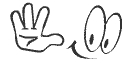
share this here







0 comments:
Post a Comment