Like all iOS devices, the iPad is limited by the boundaries of Apple’s walled garden. That means all apps have to be approved by the Cupertino-based firm before they can appear on the App Store. Unfortunately, it’s often proved to be less than consistent in the application and enforcement of its own rules.
That, of course, is where jailbreaking comes in, allowing the iPad (as well as the iPhone and iPod Touch) to run third-party apps without ticking all of Apple’s boxes first. Of course, Apple would have you believe that jailbreaking is only used for piracy and that if you jailbreak your iPad, then you’re breaking the law and no doubt contributing to the eventual collapse of civilised society. As it happens, the law is a bit unclear on the legality of jailbreaking, because there’s no specific law covering it in the UK, but existing legislation suggests it’s probably okay. There is the matter of your warranty to consider, though, so check out the ‘Have I Just Killed My Warranty?’ boxout if you’re worried.
Although jailbreaking an iPad can allow it to run pirated apps, that’s not the main reason people do it, and the third-party app store Cydia is proof of that. Full to the brim with both free and paid-for apps, it offers you the chance to add functionality to your iPad that Apple doesn’t want you to have or that it just hasn’t thought of itself yet. Indeed, in the past we’ve seen functionality first provided by Cydia apps consequently appearing in official iOS updates.
We’re going to assume you’ve already jailbroken your iPad, but if you haven’t you’ll find plenty of tutorials online. Bear in mind, though, that there’s currently no untethered jailbreak for devices that use an A5 processor (the iPad 2, the new iPad, the third- generation Apple TV and the iPhone 4S) if they’re using iOS 5.1 or 5.1.1. Thankfully, though, there is a way to downgrade to 5.0.1, which you can find easily via Google.
Now, let’s take a look at some of the best and most interesting Cydia apps for your jailbroken iPad. Most of these, of course, will run on iPhones and iPod Touches too, but a few of them are iPad specific. Unless stated otherwise, they’re all free.
SBSettings
Available for all iOS devices, this is an add-on that all iPad owners should have. Indeed, it’s the very first thing this writer installs after a fresh jailbreak. Using a user-defined gesture (the default is swiping across the top of the screen) or accessible via the Notification Center, it provides a selection of quick toggle buttons for various system functions. For example, you can turn off wi-fi, 3G or Bluetooth in an instant, or turn off all wireless systems with the aeroplane mode.
Normally, this would be done by going to the Springboard (where all your app icons are), then through to the system settings, before finding the relevant section, changing it and exiting the settings. With SBSettings, you have can access these settings immediately, often without having to exit the app you’re currently using. As well as the various toggles, you can look at what processes are running and then kill them, quickly reboot or turn off the iPad, and see information such as your IP address and remaining memory.
RetinaPad
Particularly useful for the first- and second-generation iPads (apparently, the new iPad has this built in), this handy little app will make regular iPhone apps look much better when scaled up for the larger screen. The is useful, because there are plenty of great apps that are only available for iPhone and iPod Touch. They’ll run on an iPad, using Apple’s own 2x mode but, frankly, it makes them look pretty awful. RetinaPad’s results vary, but quite often it’s surprisingly effective at sharpening things up.
It seems reasonable to ask why Apple didn’t integrate this feature in itself, perhaps in an update. Well, far be it from us to question the mighty Apple (and thus incur the wrath of its more overzealous, frothy-mouthed fans), but it’s worth noting that iPad apps frequently cost more than their iPhone counterparts. Make of that what you will. Currently priced at $2.99, RetinaPad is well worth it if you’re going to be using a lot of iPhone apps.
One of the most frustrating things about iOS is moving the icons around. On the plus side, it’s simple, requiring you to merely keep your finger down on an icon, and when the icons start shaking, you just drag it wherever you want to put it. However, if you have more than one icon to move, it’s a real pain, requiring you to go back and forth through various screens to get your apps where you want them. Wouldn’t it be much better if you could, say, select a whole bunch of them, then simply go to the screen where you want to place them and press the Home button to drop them in place?
As you’ve no doubt guessed by now, that’s exactly what MultiIcon Move enables you to do. It’s a simple tweak, and it’s yet another to add to the long list of things that Apple really should have included itself (and which it almost certainly will as a ‘revolutionary’ feature of a future model).
iFile
Being able to browse, cut, copy, paste and delete files is something most computer user take for granted, but while Android users are somewhat spoilt for choice when it comes to mobile file management apps, iOS users are prevented from seeing what’s behind the GUI. There are certainly benefits to this approach, but personally we prefer to be able to tinker, and accept responsibility for any possible damage we might cause by deleting the wrong thing. With iFile, you have full access to your iPad’s storage, and you can move things around to your heart’s content. There’s also a wireless server feature, so you can access your iPad’s files on a PC via wi-fi. Unlike the majority of Android file managers, though, iFile isn’t free but costs $4. That’s not particularly cheap for an iOS app, but there really isn’t any better alternative. There’s a free trial if you’re unsure, but if you definitely don’t want to spend that much, you can always use something like iExplorer, a Windows and OS X program that enables you to view the contents of your iPad or iPhone.
Mobile Terminal
We’ve already established that Apple doesn’t like people looking at the inner workings of its iOS products, and apps like iFile can help get around its limitations. If iFile isn’t quite geeky enough for you, though, then perhaps Mobile Terminal will be. After all, who needs a fancy GUI to easily move files around and stuff when you can enter long, confusing text commands instead? Okay, that’s not probably not a fair reflection of what you can do with this. As with any Linux/Unix terminal, yes, you can carry out simple tasks like copying and pasting, but similarly, it also grants access to much more advanced features. Perhaps the most common use of Mobile Terminal in the past has been to change the default SSH password for jailbroken devices. By default, this is set to ‘alpine’, and unless changed, it can leave you open to hackers and malware.
Safari Plug-ins
As a free, pre-installed app, Safari is a good but fairly basic web browser and, in true Apple style, it’s missing a lot of desirable features. Unsurprisingly, then, Cydia features tons of plug-ins to add functionality or customise the browser. Among them are download managers, home screen changers and a variety of different themes. However, our favourites are Fullscreen for iPad and Safari UniBar. FullScreen for iPad, as you might well expect, allows you view web pages full-screen, doing away with the address bar and so on with a simple, user-defined gesture. Such a basic feature seems like it should be built in, but when you’re talking about Apple, you have to use a rather more skewed logic. With a price of $2.19, you’d be right to want more from this app, and thankfully there are some other features. As well as the full-screen mode, it also adds a range of other gestures, such as three-finger and two-finger swipes, shaking and Home-button presses, which can be assigned to actions such as switching tabs, back, forward, create new tab and so on. If you’re intent on using Safari, this plug-in is definitely recommended, but it should be pointed out that there are several browsers in the app store that include much of this functionality for a lower price (Mercury Web Browser and Atomic Web Browser, for example, both cost 69p.
Safari UniBar is another simple but very useful tweak, which just combines Safari’s search and address bars into one ‘unibar’, much like the one popularised by Google’s Chrome browser. Obviously, this isn’t to everyone’s liking, but Chrome fans will love it. Sadly, it has a rather annoying habit of moving the clear button (the little ‘x’ in the address bar) off the screen, which makes using the unibar after the first time a bit more more clumsy than it needs to be. Also, it doesn’t currently display search suggestions. Still, it’s free, so you can’t really complain too much.
ProTube
Seeing as how the iPad comes with a YouTube client built in, you might wonder why you’d be interested in paying $1.49 for another one. That’s exactly what ProTube wants you to do, but for good reason. For a start, it gives users the ability to download and save videos - a feature not available in the official app. Further to that, you can also choose to save just the audio as an MP3 file, which we guess is useful for music videos and anything else where the video is of secondary importance. On top of the downloading features, ProTube also allows you to view YouTube videos in more qualities levels than currently offered by the standard app.If you require any of these features, then ProTube is a good choice. It’s reasonably priced, well designed and easy to use.
Emulators
One of the things people like to do most with brand new, state- of-the-art technology is to make it pretend to be old, out-of-date technology. Yes, emulation is popular for a variety of reasons, but most of all, people like playing old games. Cydia hosts a large number of different emulators for a many systems, including the Mega Drive, NES, SNES, MAME, PC Engine and Atari 2600. We won’t go through all of them here or vouch for any individual emulator, but we can say that many of them are free, but some of them will set you back a few quid. Most of the paid for ones are reasonably priced (between $2.99 and $3.99), but we did see an Advanced MSX/ColecoVision emulator that costs an eye-watering $7.99.
Interestingly, some of them allow the use of a Wii Remote, which connects via Bluetooth, or a iPhone to control the action, instead of the usual infernal on-screen joypad. This feature enables actual control over your games rather than just the suggestion of it. Be careful when buying or downloading these apps, though, because they may not be compatible with the iPad or the version of iOS you currently have installed. Also, bear in mind that downloading videogame ROMs is also probably illegal (possibly even if you own the original hard copy). In that case, you can disregard the last couple of paragraphs. And if anyone asks, another magazine told you about it.
Tip Of The Iceberg
In this article we’ve looked at just a very small selection of apps that Cydia offers, but which we’ve personally found useful in recent times. There are a few other we’ve been using, so honorable mentions go out to Browser Changer, which enables you to change which web browser links in apps will open in; InfiniFolders, which enables you to put as many apps as you like into folders, rather than the current limit of 12; and App Translate, which, predictably enough, translates apps from one language to another.
As well as these, there are countless other apps and plug-ins that we’ve yet to try from the Cydia store, some great, some not so much. With so many high-quality apps available, it’s easy to see why jailbreaking is so popular.





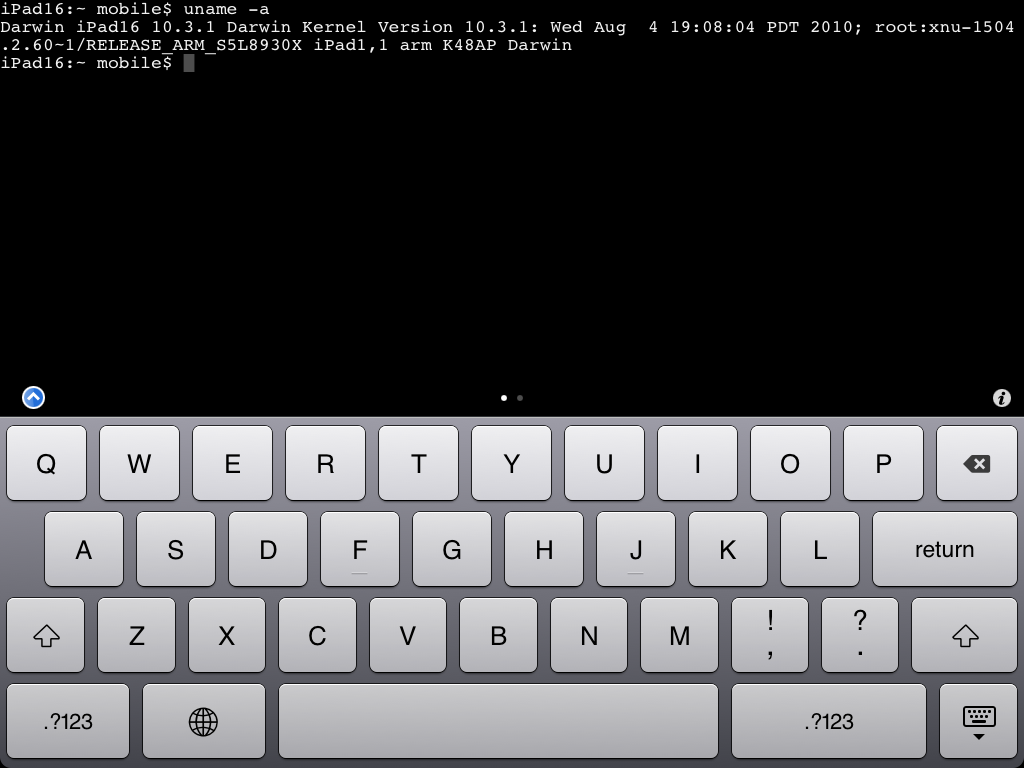










0 comments:
Post a Comment